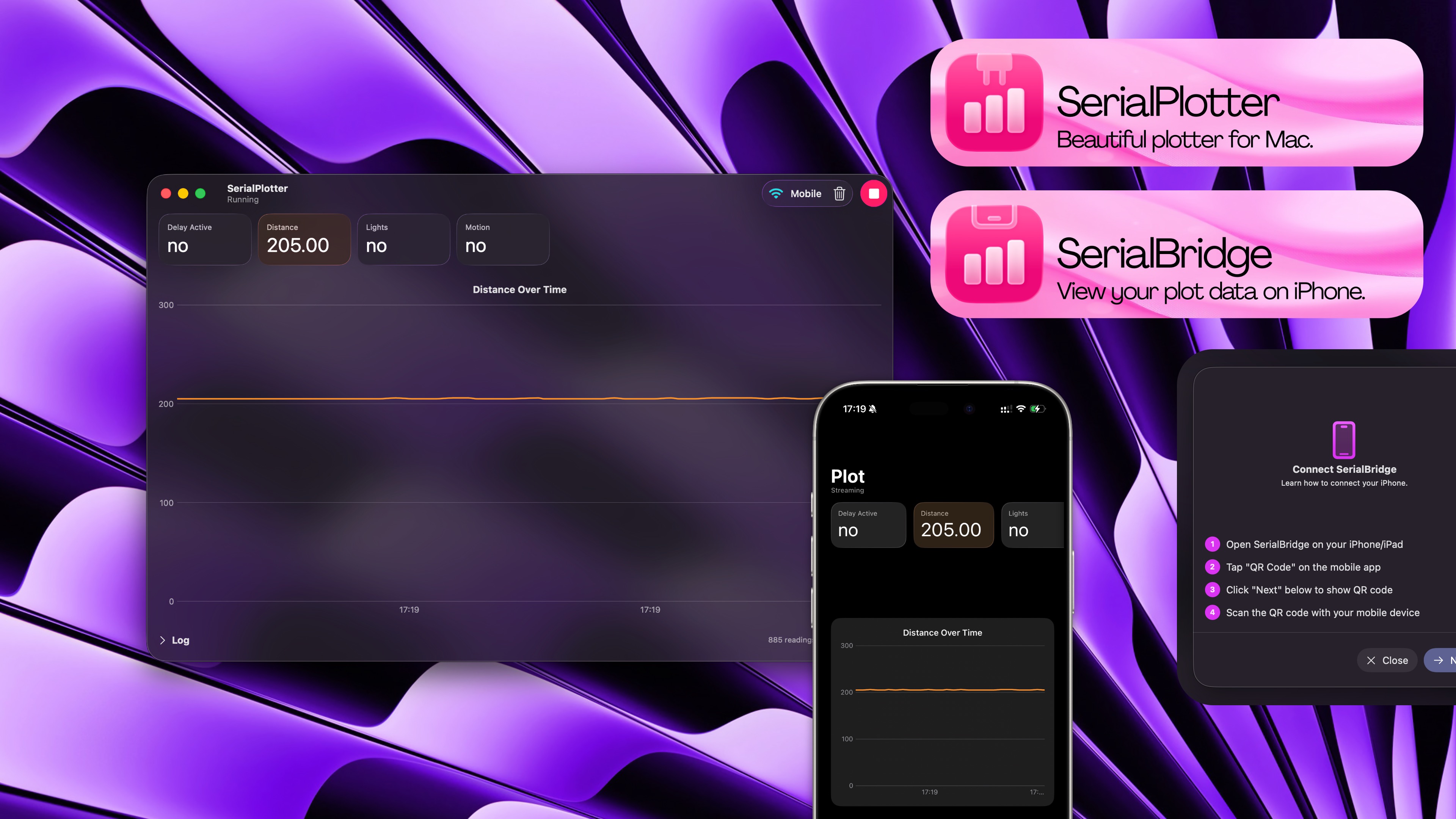
SerialHeader
Instructions
How to use SerialPlotter and SerialBridge.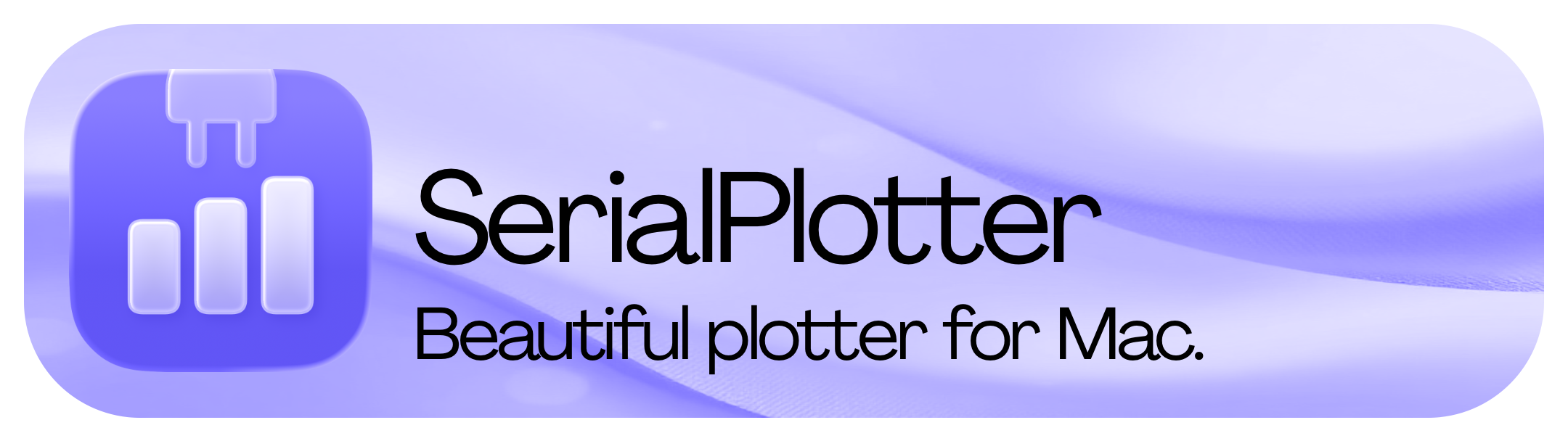
SerialPlotter
How to use SerialPlotter:1
Start with an Arduino Project
Create an Arduino project.
2
Initialize the Serial
3
Print your Logs
Use this format:
SomeKey: 6969 | AnotherKey: 4242Example:4
Run your Code and SerialPlotter
- Connect your Arduino to your computer
- Upload the code to it
- Open SerialPlotter and click ▶︎ on the top right
- Enjoy!
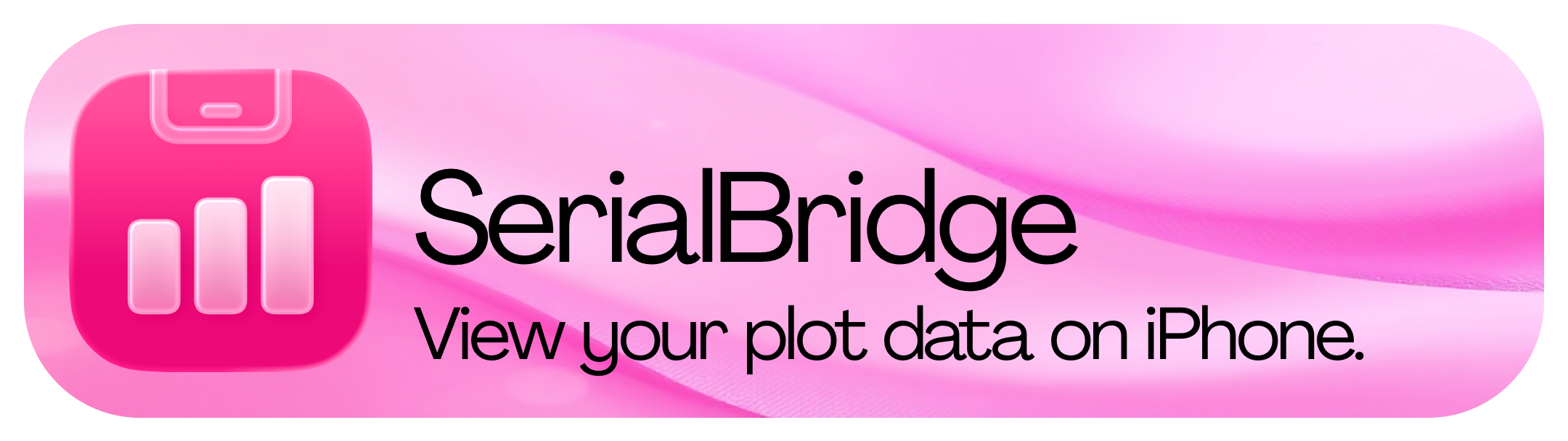
SerialBridge
How to use SerialBridge:1
Set up SerialPlotter
Follow the SerialPlotter instructions first to get your plot ready.
Then,
- Click the “Mobile” button in SerialPlotter.
- Click “Next” in SerialPlotter.
2
Connect SerialBridge
To access your plotter data, either:
- Open the SerialBridge app and click “QR Code”, or
- Simply scan the QR code with the Camera app.
Credits
Thanks to:- DynamicNotchKit: Beautiful notch notifications